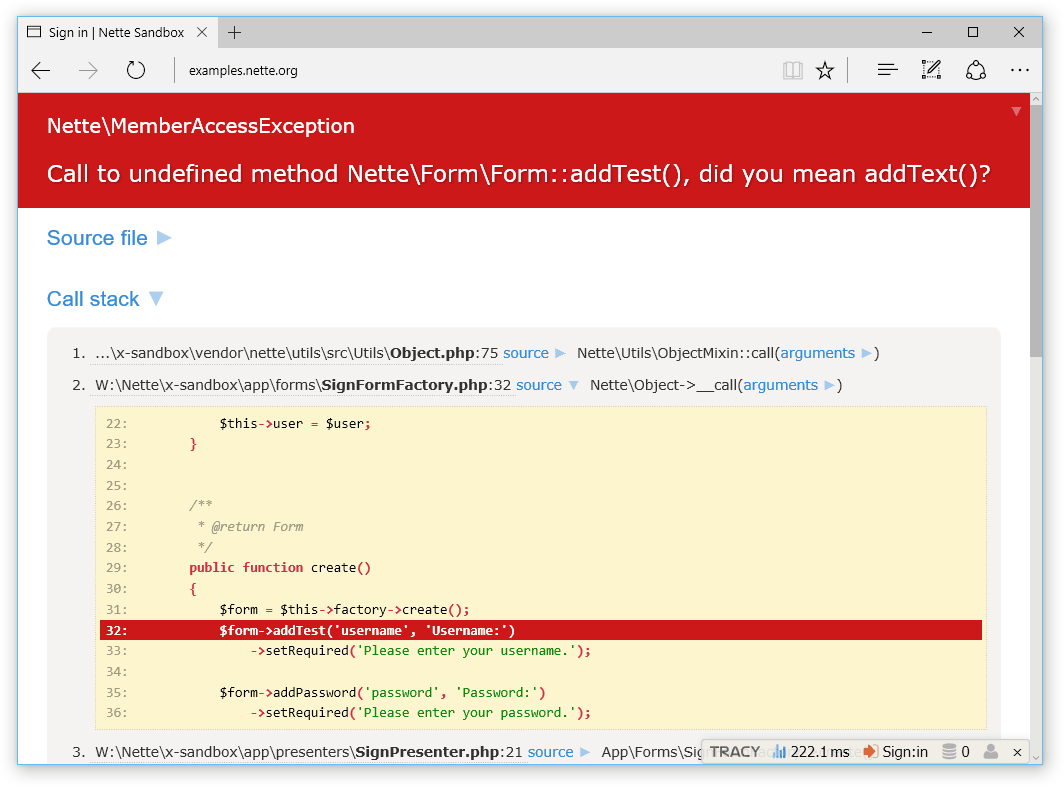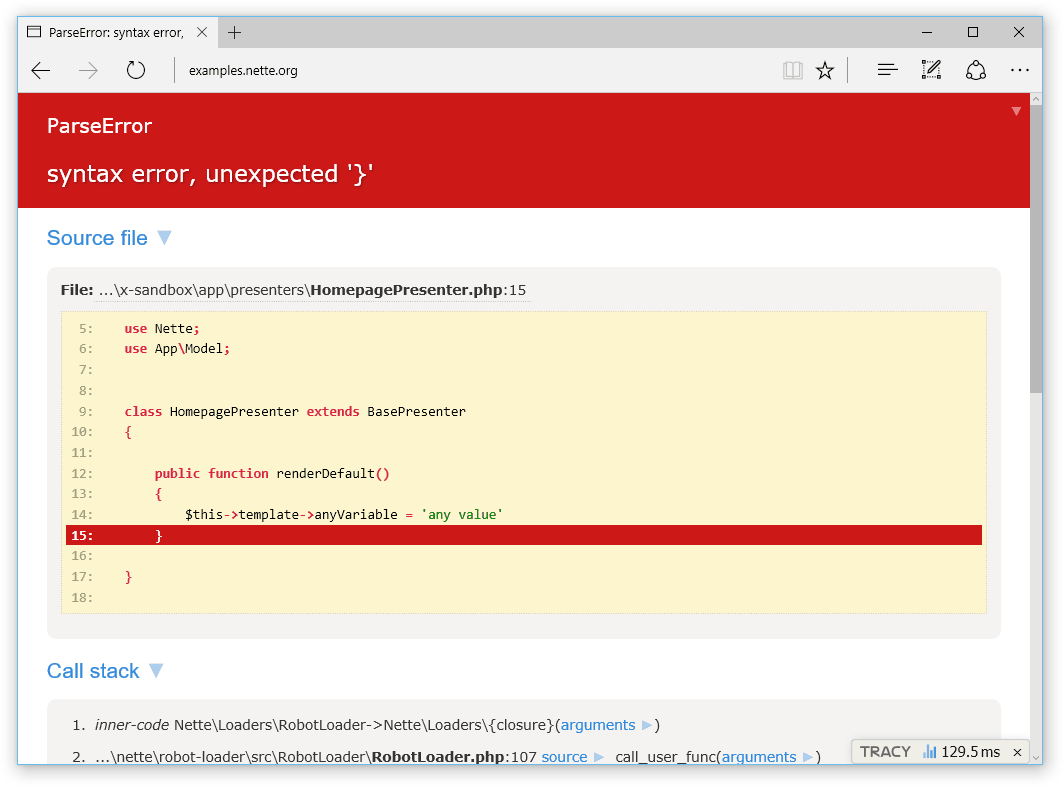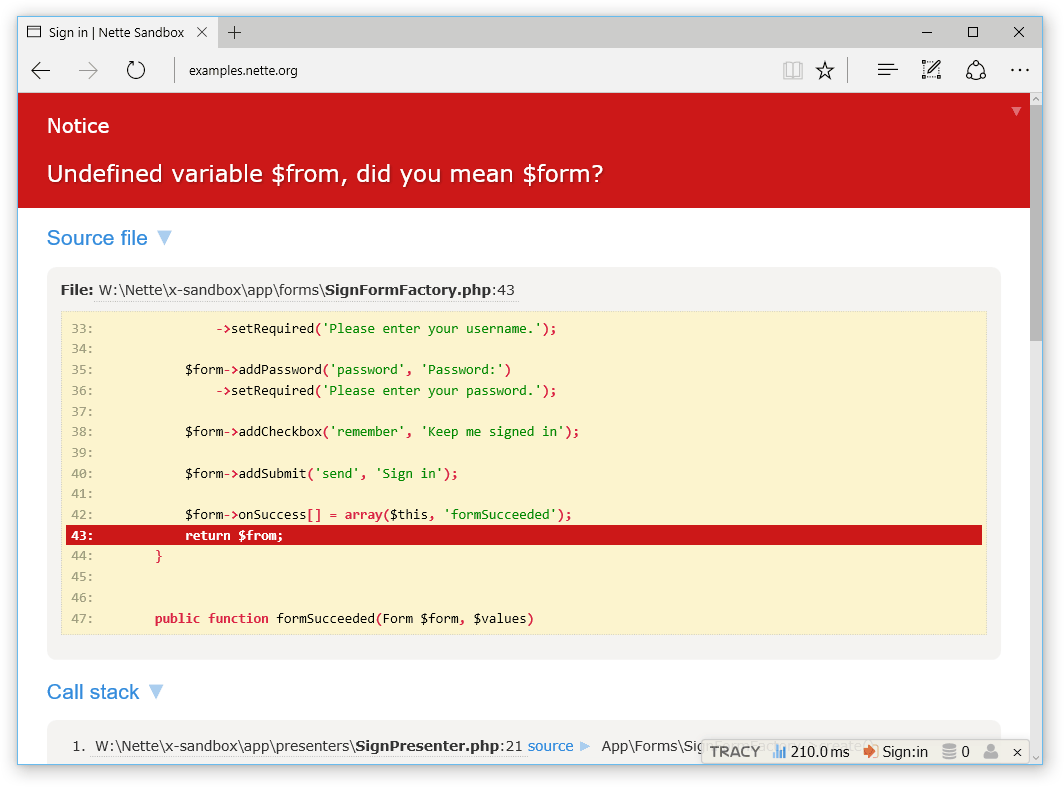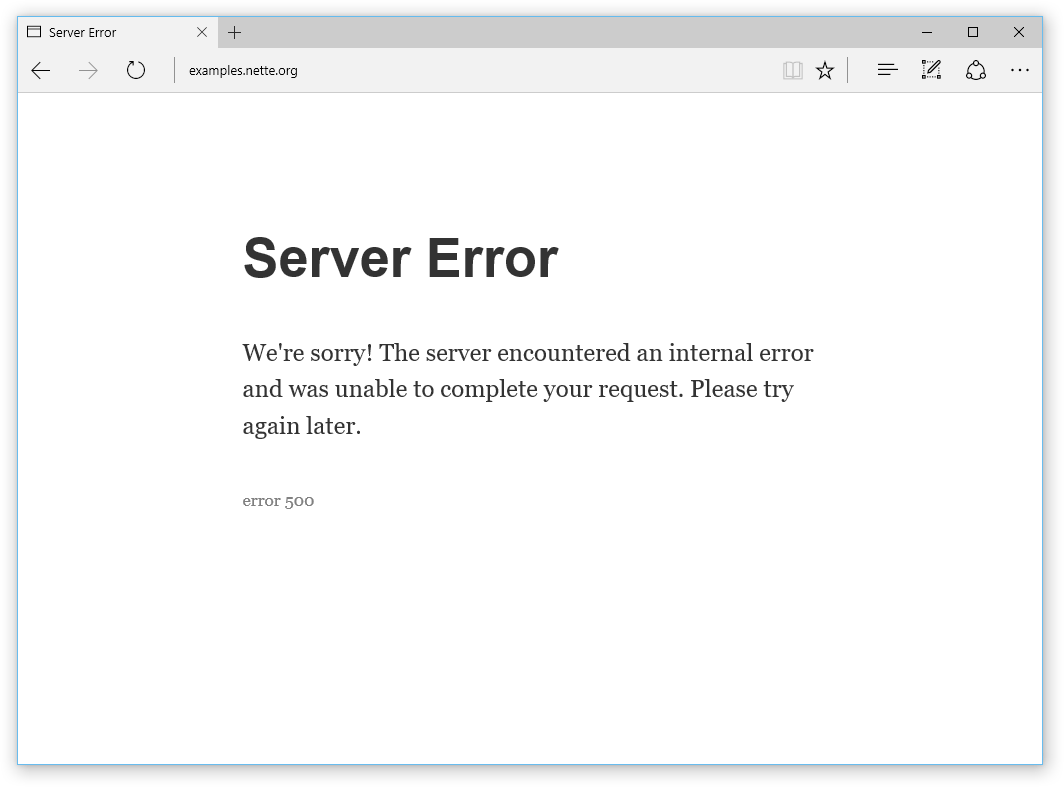Download the PHP package tomflidr/tracy without Composer
On this page you can find all versions of the php package tomflidr/tracy. It is possible to download/install these versions without Composer. Possible dependencies are resolved automatically.
Download tomflidr/tracy
More information about tomflidr/tracy
Files in tomflidr/tracy
Package tracy
Short Description 😎 Tracy: the addictive tool to ease debugging PHP code for cool developers. Friendly design, logging, profiler, advanced features like debugging AJAX calls or CLI support. You will love it.
License BSD-3-Clause
Homepage https://tracy.nette.org
Informations about the package tracy
Tracy - PHP debugger
Introduction
Tracy library is a useful helper for everyday PHP programmers. It helps you to:
- quickly detect and correct errors
- log errors
- dump variables
- measure execution time of scripts/queries
- see memory consumption
PHP is a perfect language for making hardly detectable errors because it gives a great flexibility to programmers. Tracy\Debugger is more valuable because of that. It is a ultimate tool among the diagnostic ones. If you are meeting Tracy the first time, believe me, your life starts to be divided one before the Tracy and the one with her. Welcome to the good part!
Documentation can be found on the website.
If you like Tracy, please make a donation now. Thank you!
Installation
The recommended way to is via Composer:
Alternatively, you can download the whole package or tracy.phar file.
Tracy 2.7.4 requires PHP version 5.4.4 or newer (supports PHP up to 8.3) and is compatible with Chrome 49+, Firefox 45+, MS Edge 12+, Safari 10+ and iOS Safari 10.2+.
Tracy 2.4 requires PHP version 5.4.4 or newer (supports PHP up to 7.2) and is compatible with Chrome 29+, Firefox 28+, IE 11+, MS Edge 12+, Safari 9+ and iOS Safari 9.2+.
Usage
Activating Tracy is easy. Simply add these two lines of code, preferably just after library loading (like require 'vendor/autoload.php') and before any output is sent to browser:
The first thing you will notice on the website is a Debugger Bar.
(If you do not see anything, it means that Tracy is running in production mode. For security reasons, Tracy is visible only on localhost.
You may force Tracy to run in development mode by passing the Debugger::DEVELOPMENT as the first parameter of enable() method.)
Debugger Bar
The Debugger Bar is a floating panel. It is displayed in the bottom right corner of a page. You can move it using the mouse. It will remember its position after the page reloading.
You can add other useful panels into the Debugger Bar. You can find interesing ones in Addons or you can create your own.
Implementation of custom panel is easy, just implement interface Tracy\IBarPanel with two methods getTab and getPanel, both returning HTML content to be displayed.
Afterward, registering via Debugger::getBar()->addPanel(new CustomPanel()); is everything you will need to do.
Visualization of errors and exceptions
Surely, you know how PHP reports errors: there is something like this in the page source code:
or uncaught exception:
It is not so easy to navigate through this output. If you enable Tracy, both errors and exceptions are displayed in a completely different form:
The error message literally screams. You can see a part of the source code with the highlighted line where the error occurred. A message clearly explains an error. The entire site is interactive, try it.
And you know what? Fatal errors are captured and displayed in the same way. No need to install any extension (click for live example):
Errors like a typo in a variable name or an attempt to open a nonexistent file generate reports of E_NOTICE or E_WARNING level. These can be easily overlooked and/or can be completely hidden in a web page graphic layout. Let Tracy manage them:
Or they may be displayed like errors:
Content Security Policy
If your site uses Content Security Policy, you'll need to add 'nonce-<value>' to script-src and eventually the same nonce to style-src for Tracy to work properly. Some 3rd plugins may require additional directives.
Configuration example for Nette Framework:
Faster loading
The basic integration is straightforward, however if you have slow blocking scripts in web page, they can slow the Tracy loading. The solution is to place `` into your template before any scripts:
AJAX and redirected requests
Tracy is able to show Debug bar and Bluescreens for AJAX and redirected requests. You just have to start session before Tracy:
In case you use non-standard session handler, you can start Tracy immediately (in order to handle any errors), then initialize your session handler
and then inform Tracy that session is ready to use via dispatch():
Production mode and error logging
As you can see, Tracy is quite eloquent. It is appreciated in a development environment, but on a production server it would cause a disaster. Any debugging information cannot be listed there. Therefore Tracy has an environment autodetection and logging functionality. Instead of showing herself, Tracy stores information into a log file and shows the visitor a user-comprehensible server error message:
Production output mode suppresses all debugging information which is sent out via dump() or Debugger::fireLog(), and of course all error messages generated by PHP. So, even if you forget dump($obj) in the source code, you do not have to worry about it on your production server. Nothing will be seen.
The output mode is set by the first parameter of Debugger::enable(). You can specify either a constant Debugger::PRODUCTION or Debugger::DEVELOPMENT.
If it is not specified, the default value Debugger::DETECT is used. In this case the system detects a server by IP address. The production mode is chosen if an application is accessed via public IP address. A local IP address leads to development mode. It is not necessary to set the mode in most cases. The mode is correctly recognized when you are launching the application on your local server or in production.
In the production mode, Tracy automatically captures all errors and exceptions into a text log. Unless you specify otherwise, it will be stored in log/error.log. This error logging is extremely useful. Imagine, that all users of your application are actually betatesters. They are doing cutting-edge work for free when hunting bugs and you would be silly if you threw away their valuable reports to a recycle bin unnoticed.
If you need to log your own messages or caught exceptions, use the method log():
A directory for errors logging can be set by the second parameter of the enable() method:
If you want Tracy to log PHP errors like E_NOTICE or E_WARNING with detailed information (HTML report), set Debugger::$logSeverity:
For a real professional the error log is a crucial source of information and he or she wants to be notified about any new error immediately. Tracy helps him. She is capable of sending an email for every new error record. The variable $email identifies where to send these e-mails:
To protect your e-mail box from flood, Tracy sends only one message and creates a file email-sent. When a developer receives the e-mail notification, he checks the log, corrects his application and deletes the email-sent monitoring file. This activates the e-mail sending again.
Variable dumping
Every debugging developer is a good friend with the function var_dump, which lists all contents of any variable in detail. Unfortunately, its output is without HTML formatting and outputs the dump into a single line of HTML code, not to mention context escaping. It is necessary to replace the var_dump by a handier function. That is just what dump() is.
generates the output:
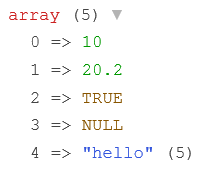
You can also change the nesting depth by Debugger::$maxDepth and displayed strings length by Debugger::$maxLength. Naturally, lower values accelerate Tracy rendering.
The dump() function can display other useful information. Tracy\Dumper::LOCATION_SOURCE adds tooltip with path to the file, where the function was called. Tracy\Dumper::LOCATION_LINK adds a link to the file. Tracy\Dumper::LOCATION_CLASS adds a tooltip to every dumped object containing path to the file, in which the object's class is defined. All these constants can be set in Debugger::$showLocation variable before calling the dump(). You can set multiple values at once using the | operator.
Very handy alternative to dump() is dumpe() (ie. dump and exit) and bdump(). This allows us to dump variables in Debugger Bar. This is useful, because dumps don't mess up the output and we can also add a title to the dump.
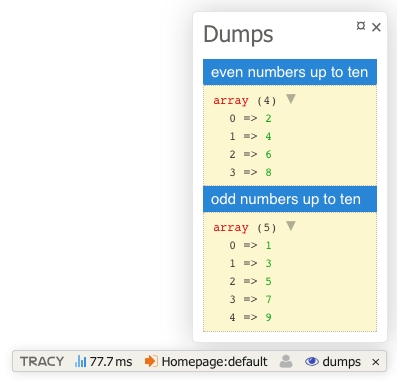
Timing
Another useful tool is the debugger stopwatch with a precision of microseconds:
Multiple measurements at once can be achieved by an optional parameter.
FireLogger
You cannot always send debugging information to the browser window. This applies to AJAX requests, or generating XML files to output. In such cases, you can send the messages by a separate channel into FireLogger. Error, Notice and Warning levels are sent to FireLogger window automatically. It is also possible to log suppressed exceptions in running application when attention to them is important.
How to do it?
Firefox:
- install extension Firebug and FireLogger
- turn on Firebug (using F12 key), enable tabs Net and Logger (stay on Logger)
Chrome:
- install extension FireLogger for Chrome
- turn on Chrome DevTools (using Ctrl-Shift-I key) and open Console
Navigate to demo page and you will see messages sent from PHP.
Because Tracy\Debugger communicates with FireLogger via HTTP headers, you must call the logging function before the PHP script sends anything to output. It is also possible to enable output buffering and delay the output.
The result looks like this:
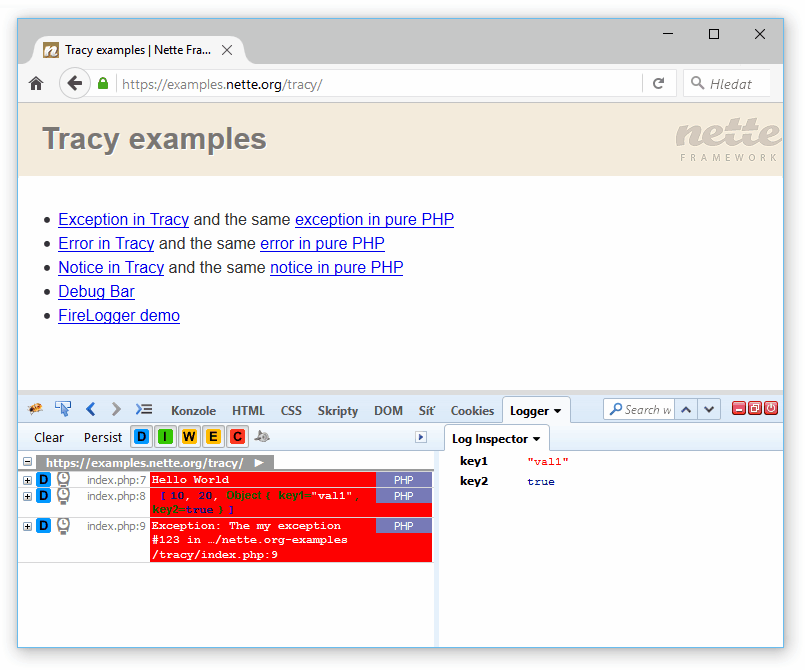
Ports
This is list of unofficial ports to another frameworks and CMS than Nette:
- Drupal 7
- Laravel framework: recca0120/laravel-tracy, whipsterCZ/laravel-tracy
- OpenCart
- ProcessWire CMS/CMF
- Slim Framework
- Symfony framework: kutny/tracy-bundle, VasekPurchart/Tracy-Blue-Screen-Bundle
- Wordpress
... feel free to be famous, create a port for your favourite platform!
All versions of tracy with dependencies
ext-session Version *
ext-json Version *