Download the PHP package osenco/laravelpwa without Composer
On this page you can find all versions of the php package osenco/laravelpwa. It is possible to download/install these versions without Composer. Possible dependencies are resolved automatically.
Download osenco/laravelpwa
More information about osenco/laravelpwa
Files in osenco/laravelpwa
Package laravelpwa
Short Description Looks like an app, feels like an app, but NOT an app.
License MIT
Informations about the package laravelpwa
Laravel (PWA) Progressive Web Application
This Laravel package turns your project into a progressive web app. Navigating to your site on an Android phone will prompt you to add the app to your home screen.
Launching the app from your home screen will display your app. As such, it's critical that your application provides all navigation within the HTML (no reliance on the browser back or forward button).
See too the Laravel PWA Demo
Requirements
Progressive Web Apps require HTTPS unless being served from localhost. If you're not already using HTTPS on your site, check out Let's Encrypt and ZeroSSL.
Installation
Add the following to your composer.json file :
or execute
Publish
Configuration
Configure your app name, description, icons and splashes in config/laravelpwa.php.
You can specify the size of each icon as key of the array or specify it:
Obs: In the custom tag you can insert personalized tags to manifest.json like this e.g:
Include within your <head> the blade directive @laravelPWA.
This should include the appropriate meta tags, the link to manifest.json and the serviceworker script.
how this example:
Troubleshooting
While running the Laravel test server:
- Verify that
/manifest.jsonis being served - Verify that
/serviceworker.jsis being served - Use the Application tab in the Chrome Developer Tools to verify the progressive web app is configured correctly.
- Use the "Add to homescreen" link on the Application Tab to verify you can add the app successfully.
The Service Worker
By default, the service worker implemented by this app is:
To customize service worker functionality, update the public/serviceworker.js.
The offline view
By default, the offline view is implemented in resources/views/vendor/laravelpwa/offline.blade.php
To customize update this file.
Contributing
Contributing is easy! Just fork the repo, make your changes then send a pull request on GitHub. If your PR is languishing in the queue and nothing seems to be happening, then send Silvio an email.
Publish to Android Playstore
Bubblewrap is a tool to make wrapping your Progressive Web App into an Android App Bundle as easy as running a a couple of CLI commands. It does this by generating an Android project that launches your PWA as a Trusted Web Activity.
To start, create a directory for your project to live in and move into it:
Then, run the Bubblewrap command line tool to generate the configuration and Android project for the Android App Bundle you'll upload to Play:
$ bubblewrap init --manifest=https://my-pwa.com/manifest.json
Here, Bubblewrap is initialized with the location of a PWA's Web App Manifest file. This will generate a default configuration from the Web App Manifest, and start an in-console wizard that will allow you to change the default configuration. Follow the wizard to change any of the values generated by the tool.
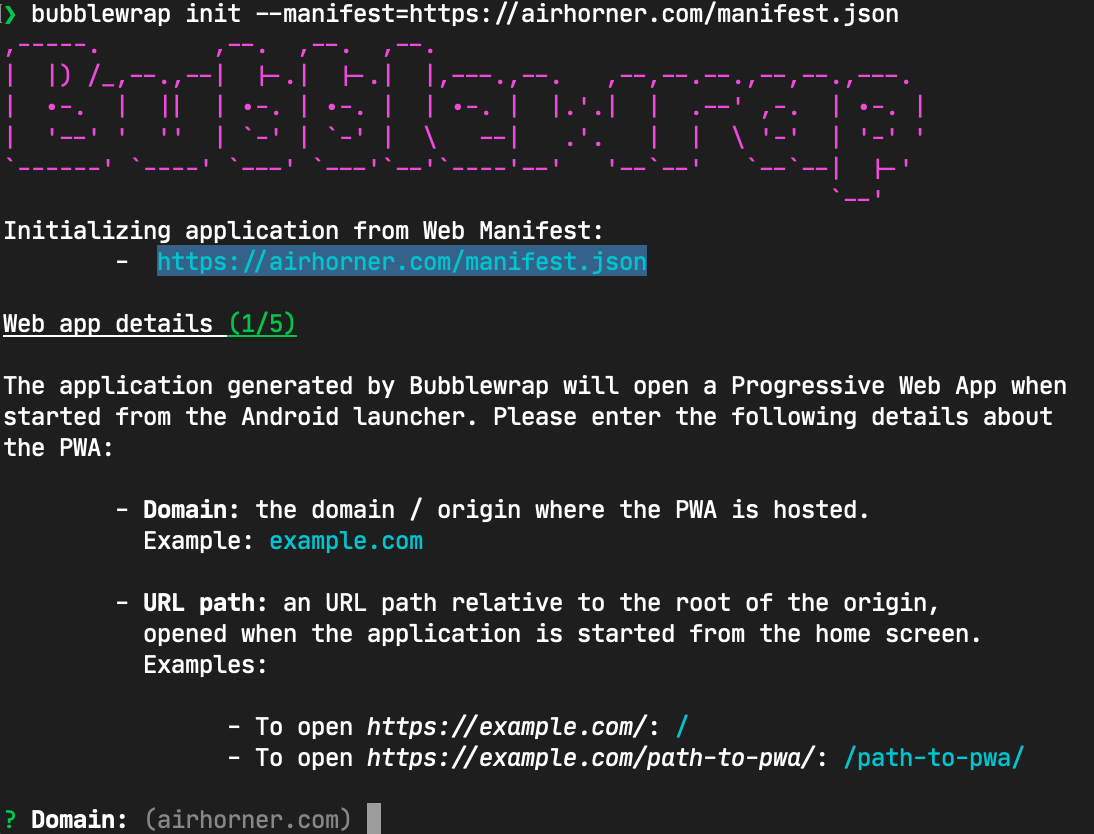
Signing Key
Google's Play Store requires application packages to be digitally signed with a certificate when uploaded, often referred to as signing key. This is a self-signed certificate and is different from the one used to serve your application over HTTPS.
Bubblewrap will ask for the path for the key when creating the application. If you are using an existing Play Store listing for your application, you will need to add the path to the same key used by that listing.
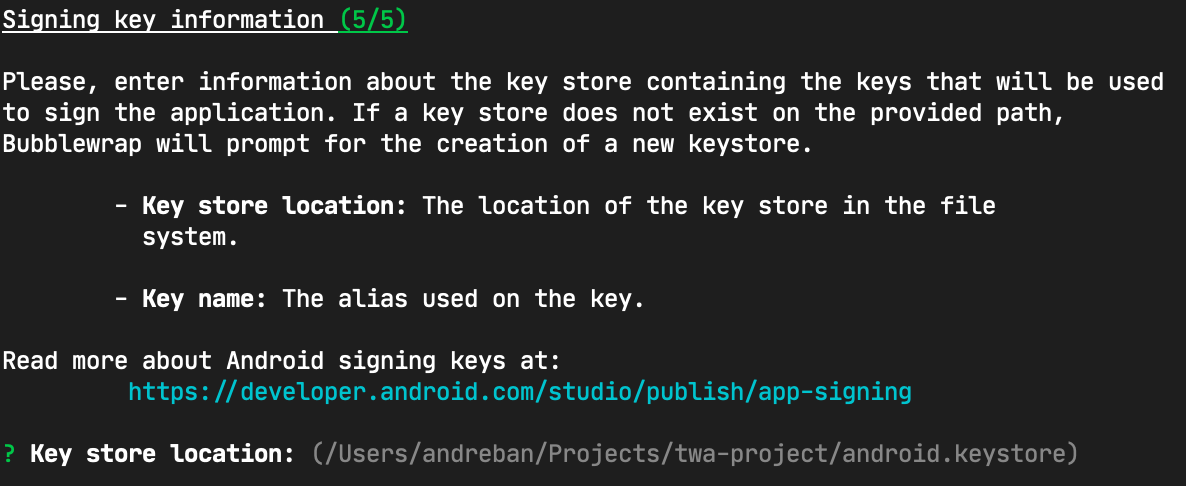
If you do not have existing signing key and are creating a new listing on the Play Store, you can use the default value provided by Bubblewrap to have it create a new key for you:

Bubblewrap Output
After initializing your Bubblewrap project and completing the wizard, the following items will have been created:
- twa-manifest.json - The project configuration, reflecting the values chosen in the Bubblewrap wizard. You will want to track this file with your version control system, as it can be used to regenerate the entire Bubblewrap project if need be.
- Android project files - The remaining files in the directory are the generated Android project. This project is the source used for the Bubblewrap build command. You can optionally track these files with your version control system, too.
- (Optionally) Signing Key - If you choose to have Bubblewrap create the signing key for you, the key will be output to the location described on the wizard. Ensure the key is kept in a safe place and limit the number of people who have access to it; it is what is used to prove apps on the Play Store come from you.
With these files, we now have everything we need to build an Android Application Bundle.
Build Your Android App Bundle
From within the same directory you ran Bubblewrap's initialization command, run the following (you'll need the passwords for your signing key):
$ bubblewrap build
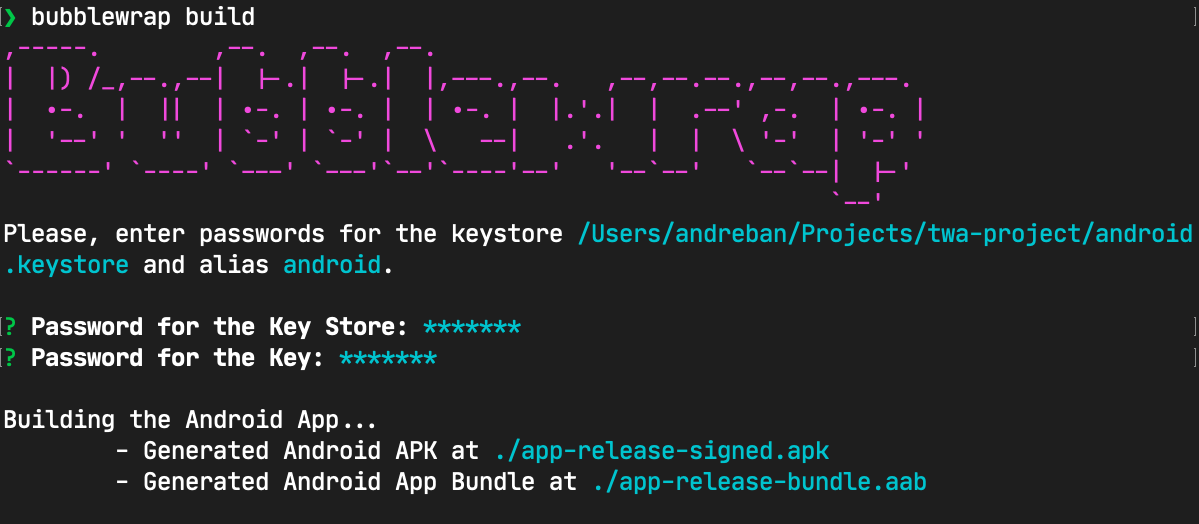
The build command will generate two important files:
- app-release-bundle.aab - Your PWA's Android App Bundle. This is the file you will upload to the Google Play Store.
-
app-release-signed.apk - An Android packaging format that can be used to install the application directly to a development device using the
bubblewrap installcommand.







