Download the PHP package ashhhbradley/adsense without Composer
On this page you can find all versions of the php package ashhhbradley/adsense. It is possible to download/install these versions without Composer. Possible dependencies are resolved automatically.
Download ashhhbradley/adsense
More information about ashhhbradley/adsense
Files in ashhhbradley/adsense
Package adsense
Short Description Display your Google AdSense analytics directly within the Kirby 3 panel.
License MIT
Informations about the package adsense
Google AdSense Analytics for Kirby 3
This plugin will display your Google AdSense metrics for a range of dimensions directly from within the Kirby 3 panel.
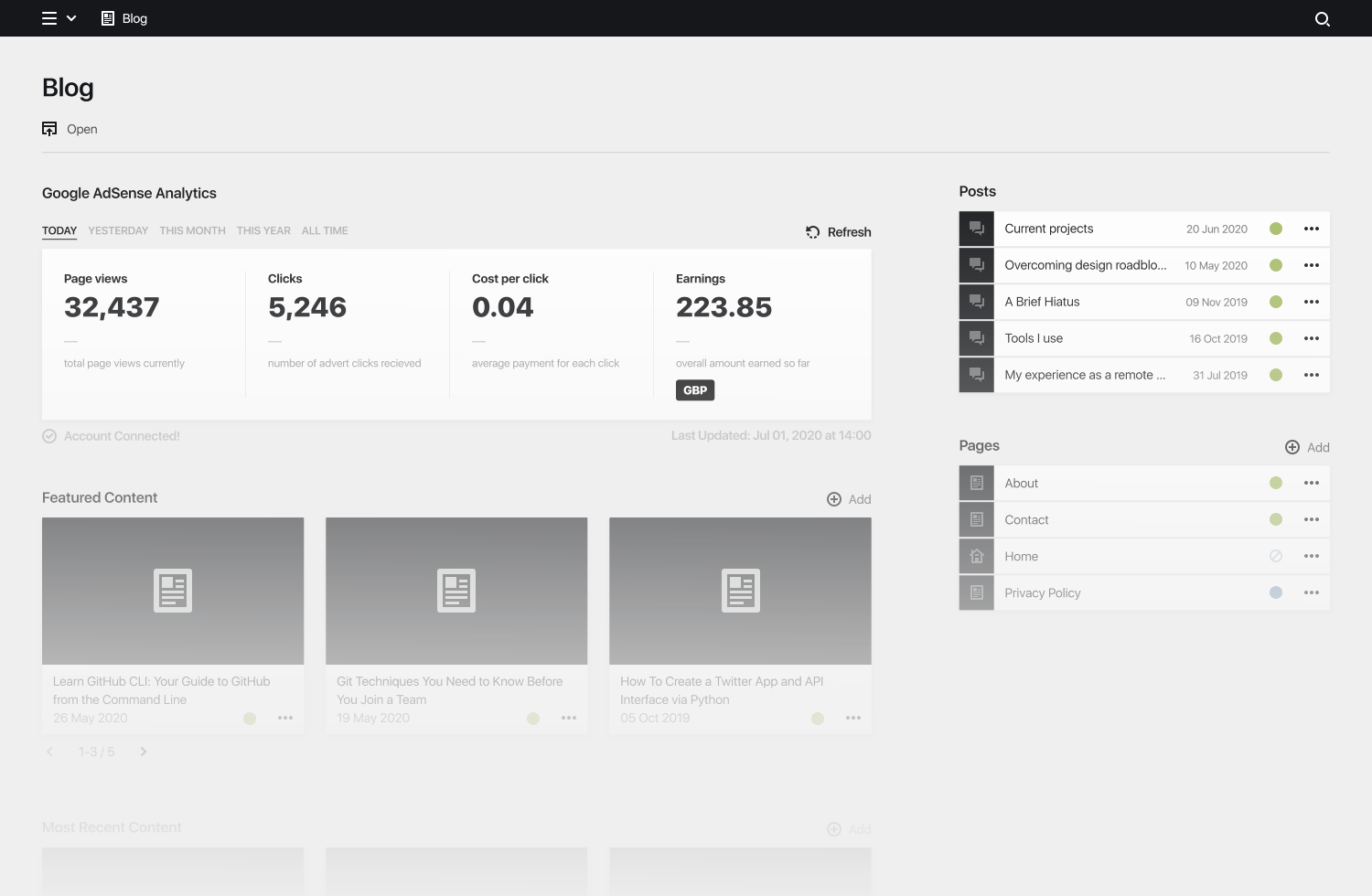
Overview
This plugin is completely free and published under the MIT license.
- 1. Installation
- 2. Authentication
- 3. Options
- 3.1. Required Options
- 3.2. Optional
- 4. Blueprints
- 4.1. Basic blueprint example
- 4.2. Hide elements
- 4.3. Defaults
- 4.4. Filters
- 4.5. Cache
- 4.6. Params
- 4.7. Complete blueprint example
- 5. License
- 6. Credits
1. Installation
Installation via Composer
This will install the plugin along with it's dependencies at /site/plugins/adsense
Note: If you have adblock installed you may recieve a failed to fetch error since it will block urls containing the word adsense. To fix this either disable adblock or add
@@||*/api/plugin/adsense/$xmlhttprequestto your filters.
2. Authentication
In order for this plugin to fetch data from the Google AdSense API, some credentials will need to be provided. You can follow a walk-through to learn how to create them here: Wiki.
3. Options
Here is an overview of the available options with their default values:
3.1. Required Options
3.1.1. client_secret
This is where to insert your client secret value from https://console.developers.google.com.
Please note that the client secret is private and shouldn't be made public. Once added, if you need to publish your code please create something like a duplicated
config.github.phpwhich will contain the non-sensitive information, and add your realconfig.phpto your.gitignore.More info here: https://getkirby.com/docs/guide/security#secure-data-in-git-repositories
3.1.2. client_id
This is where to insert your client id value from https://console.developers.google.com.
Much like the client secret, the client id should also remain private and not be made public.
3.1.3. redirect_uri
This value should be the url of the panel page which contains the plugin. It is used for redirection after connecting your google account and just makes the authentication flow a bit more seamless.
3.2. Optional
3.2.1. token_file_path
Type:
String, Default:/auth/token
This is the file path for where to store the access token.
Note: This value must start with
/& contain a directory followed by a filename.
3.2.2. cache_file_path
Type:
String, Default:/reports/cache/
This is the file path for where to store the json responses from the Google Adsense API.
Note: This value must start & end with
/.
4. Blueprints
This section will cover all the available properties for this plugin and explain what each property does.
4.1. Basic blueprint example
Please make sure that you have included the required options in your Kirby config and included your account ID in the blueprint.
Place this snippet in your blueprint:
4.1.1. account (required)
This is where to add your AdSense account ID. You can also query this value from a panel page field such as {{ kirby.user.account_id }}. This will fetch the value from a field called account_id for the current user.
4.2. Hide elements
4.2.1. hideHeadline
Type:
Boolean, Default:false
Setting this value to true will hide the default headline.
4.2.2. hideConnect
Type:
Boolean, Default:false
After connecting your account, you may wish to hide the connect button and setting this value to true will do that. But remember if you wish to disconnect your account this will need to be set to false.
4.2.3. hideLastUpdated
Type:
Boolean, Default:false
Setting this value to true will hide the last updated text below the component.
4.3. Defaults
4.3.1. active
Type:
String, Default:today
This is used to set the active date range to load when the user first loads the plugin. So if you wanted "All Time" to initially be the active date range, set this value to all_time.
4.3.2. currency
Type:
String, Default:USD
Set your currency code here, you can find a full list of currency codes over at the API docs.
See: https://developers.google.com/adsense/management/appendix/currencies
4.4. Filters
Type:
Array, Default:null
You can filter your reports by adding dimensions and their values to the blueprint like this. Important: these values are case sensitive any may return an error if not added correctly.
See: https://developers.google.com/adsense/management/metrics-dimensions#dimensions
4.5. Cache
4.5.1. disabled
Type:
Boolean, Default:false
Setting this value to true will disable saving reports to file. This is not recommending as the API has a limit of 10,000 requests per day. But if you want real time updates this is how to do it.
This option will also make all other options redundant when set to true.
4.5.2. prompt
Type:
Boolean, Default:true
By default a prompt will appear asking for confirmation every time the user clicks the refresh cache button. To disable this simply set this option to false.
4.5.3. refresh
Type:
Array, Default:[hidden]
By default the refresh button will be hidden. This property will accept the values clearActive, clearAll or both.
clearActivewill display a Refresh button which will only clear the cache for the active date range and fetch a new report to save to cache.clearAllwill display a Clear All Cache button which will clear all reports from cache and fetch a new report for the active date range to save to cache.- If both of these options are added, a dropdown menu will display with both options to choose from.
4.5.4. autoRefresh
Type:
Array, Default:empty
When the page is refreshed, if the active date range is listed in this array, the last updated date will be compared to the current time and will automatically refresh the data if the refresh interval has elapsed.
4.5.5. autoRefreshInterval
Type:
String, Default:12 hours
For a full list of accepted values see the PHP documentation.
See: https://www.php.net/manual/en/datetime.formats.relative.php
4.6. Params
For the params you must specify a date range with a custom property name which includes the following nested properties: name, startDate & endDate.
Note: the property name, for example 'today' is the value to reference in the defaults > active part of the blueprint as well as cache > autoRefresh.
4.6.1. name
Type:
String, Default:Today
This is the name which will appear in the tabs list above the analytics component.
4.6.2. startDate / endDate
Type:
String, Default:today
Here you can specify either a relative date name or a date in the format of YYYY-MM-DD.
For a full list of acceptable relative dates see the API docs.
See: https://developers.google.com/adsense/management/reporting/relative_dates
4.7. Complete blueprint example
Here's a complete example of how the blueprint will look with all the properties configured.
5. License
MIT
6. Credits
Credit to Kirby Matomo by @sylvainjule which was used as a learning resource and for styling of this plugin.


