Libraries tagged by png to webp
raselswe/image-resizer
3 Downloads
Resize JPEG, JPG, PNG, WEBp, any other image to specfice dimention and extention
ignited-developer/php-image-compressor
2 Downloads
A sample PHP image-compressor is a lightweight PHP package that provides image compression and resizing functionality. It supports multiple image formats (JPEG, PNG, GIF, WebP, AVIF) and allows you to compress and resize images while maintaining quality.
emojione/emojione
2072462 Downloads
EmojiOne is a complete set of emojis designed for the web. It includes libraries to easily convert unicode characters to shortnames (:smile:) and shortnames to our custom emoji images. PNG format provided for the emoji images.
joypixels/emoji-toolkit
689043 Downloads
JoyPixels is a complete set of emoji designed for the web. The emoji-toolkit includes libraries to easily convert unicode characters to shortnames (:smile:) and shortnames to JoyPixels emoji images. PNG formats provided for the emoji images.
joypixels/assets
91340 Downloads
Emoji in png format brought to you by JoyPixels. JoyPixels is a complete set of emojis designed for the web. Licensing required: https://www.joypixels.com/licenses.
grabzit/grabzit
79504 Downloads
Use our API to allow your app to create images, DOCX documents, videos, rendered HTML and PDF's from URL's or raw HTML. Additionally GrabzIt allows you to convert online videos into animated GIF's or HTML tables into CSV's.
emojione/assets
117262 Downloads
Emojis in png format brought to you by EmojiOne. EmojiOne is a complete set of emojis designed for the web.
aspose/pdf-sdk-php
24814 Downloads
Aspose.PDF Cloud is a REST API for creating and editing PDF files. It can also be used to convert PDF files to different formats like DOC, HTML, XPS, TIFF and many more. Aspose.PDF Cloud gives you control: create PDFs from scratch or from HTML, XML, template, database, XPS or an image. Render PDFs to image formats such as JPEG, PNG, GIF, BMP, TIFF and many others. Aspose.PDF Cloud helps you manipulate elements of a PDF file like text, annotations, watermarks, signatures, bookmarks, stamps and so on. Its REST API also allows you to manage PDF pages by using features like merging, splitting, and inserting. Add images to a PDF file or convert PDF pages to images.
michael-schaefer-eu/wkhtmltox
28317 Downloads
wkhtmltopdf and wkhtmltoimage linux binaries - Convert HTML to PDF or IMAGE using Webkit (QtWebKit)
briqpay/php-sdk
10949 Downloads
This is the API documentation for Briqpay. You can find out more about us and our offering at our website [https://briqpay.com](https://briqpay.com) In order to get credentials to the playgrund API Please register at [https://app.briqpay.com](https://app.briqpay.com) # Introduction Briqpay Checkout is an inline checkout solution for your b2b ecommerce. Briqpay Checkout gives you the flexibility of controlling your payment methods and credit rules while optimizing the UX for your customers # SDKs Briqpay offers standard SDKs to PHP and .NET based on these swagger definitions. You can download them respively or use our swagger defintitions to codegen your own versions. #### For .NET `` Install-Package Briqpay `` #### For PHP `` composer require briqpay/php-sdk `` # Standard use-case As a first step of integration you will need to create a checkout session. \n\nIn this session you provide Briqpay with the basic information necessary. In the response from briqpay you will recieve a htmlsnippet that is to be inserted into your frontend. The snippet provided by briqpay will render an iframe where the user will complete the purchase. Once completed, briqpay will redirect the customer to a confirmation page that you have defined. 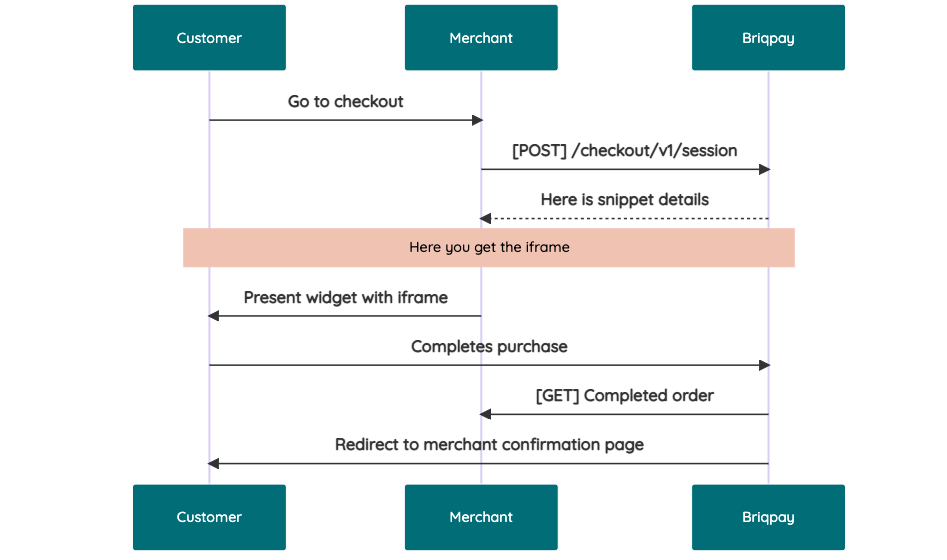 # JavaScript SDK The first step of integration is to add our JS to your site just before closing the ```` tag. This ensures that our JS library is avaliable to load the checkout. ```` Briqpay offers a few methods avaliable through our Javascript SDK. The library is added by our iframe and is avalable on ``window._briqpay`` If you offer the posibility to update the cart or order amonts on the checkout page, the JS library will help you. If your store charges the customer different costs and fees depening on their shipping location, you can listen to the ``addressupdate``event in order to re-calculate the total cost. ```javascript window._briqpay.subscribe('addressupdate', function (data) { console.log(data) }) ``` If your frontend needs to perform an action whe the signup has completed, listen to the ``signup_finalized`` event. ```javascript window._briqpay.subscribe('signup_finalized', function (status) { // redirect or handle status 'success' / 'failure' }) ``` If you allow customers to change the total cart value, you can utilise the JS library to suspend the iframe while you perform a backen update call towards our services. As described below: 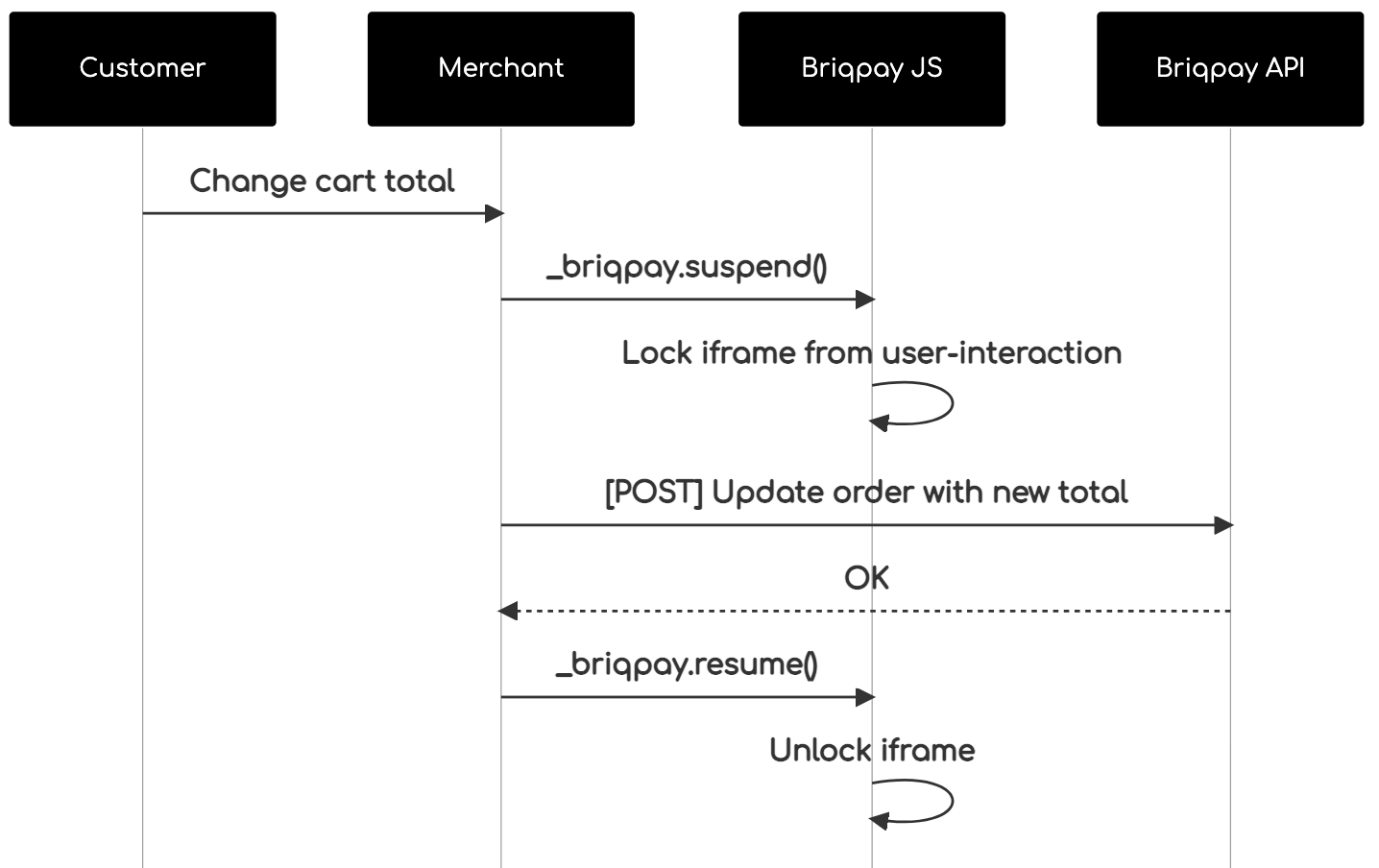 The iframe will auto-resume after 7 seconds if you dont call ``_briqpay.resume()`` before # Test Data In order to verify your integration you will neeed to use test data towards our credit engine. ## Company identication numbers * 1111111111 - To recieve a high credit scoring company ( 100 in rating) * 2222222222 - To test the enviournment with a bad credit scoring company (10 in rating) ## Card details In our playground setup your account is by default setup with a Stripe integration. In order to test out the card form you can use the below card numbers: * 4000002500003155 - To mock 3ds authentication window * 4000000000000069 Charge is declined with an expired_card code. You can use any valid expiry and CVC code # Authentication Briqpay utilizes JWT in order to authenticate calls to our platform. Authentication tokens expire after 48 hours, and at that point you can generate a new token for the given resource using the ``/auth`` endpoint. - Basic Auth - only used on the auth endpoint in order to get the Bearer Token - JWT Bearer Token - All calls towards the API utlizes this method"
jukuan/img-to-web
12 Downloads
Converts images to web-friendly format (or JPG, PNG)
ypio/php-microsoft-graph-file-converter
285 Downloads
A PHP library that allow you to easly use the Microsft Graph API to convert some file formats in some others file format like docx to pdf.
hetao29/url2image
19 Downloads
Url to Image/Pdf
webllc/image-optimizer
14 Downloads
Image optimization / compression library. This library is able to optimize png, jpg and gif files in very easy and handy way. It uses optipng, pngquant, pngcrush, pngout, gifsicle, jpegoptim and jpegtran tools.
webdev0x1/image-optimizer
1 Downloads
Image optimization / compression library. This library is able to optimize png, jpg and gif files in very easy and handy way. It uses optipng, pngquant, pngcrush, pngout, gifsicle, jpegoptim and jpegtran tools.